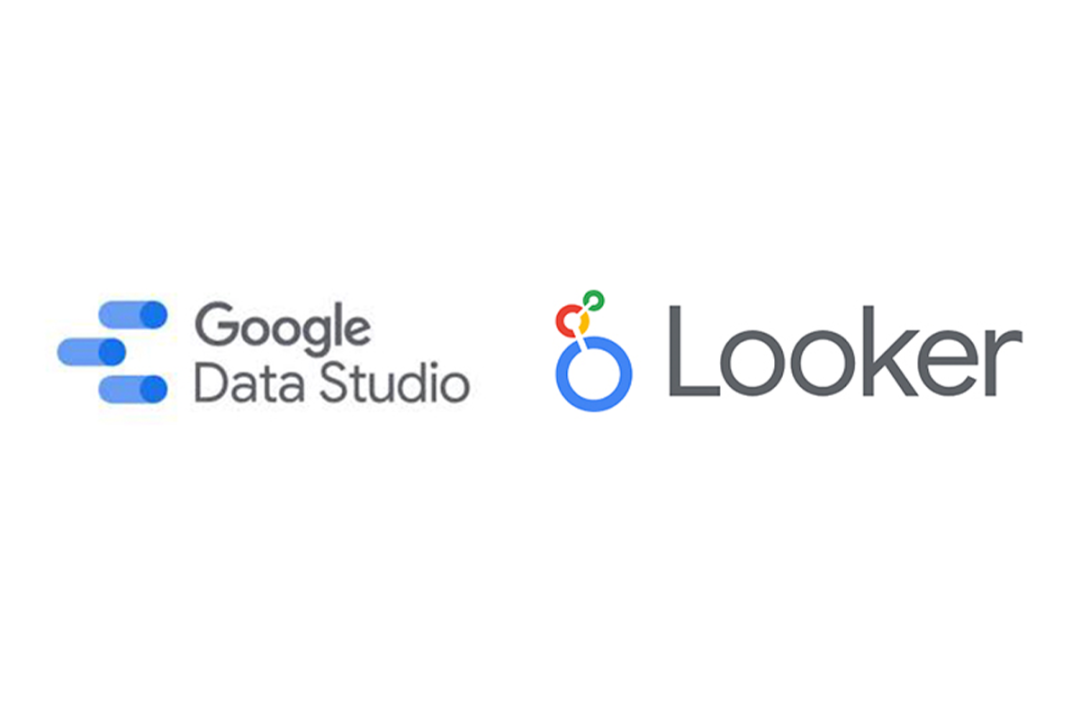1. Setting Up Looker Studio for SEO Reporting

Step 1: Gather Data Sources
Before creating a report, identify the data sources you want to integrate. Common sources for SEO include:
- Google Analytics 4 (GA4): Tracks user behavior and engagement metrics.
- Google Search Console (GSC): Provides search performance data like clicks, impressions, and average position.
- Google Ads (if applicable): Tracks paid search performance.
- Third-party tools (e.g., Ahrefs, SEMrush): Provides keyword rankings, backlinks, and more.
Step 2: Connect Data Sources
Use Looker Studio connectors to pull data from these sources:
- Built-in connectors: For GA4, GSC, and Google Ads.
- Third-party connectors: Tools like Supermetrics can link external data sources like Ahrefs.
Step 3: Create a Data-Driven Dashboard
Organize your data by creating a new report. Select your primary data source and start customizing visualizations for SEO metrics.
2. Essential SEO Metrics to Include

Search Performance Metrics
- Clicks: How many users clicked on your site from search results?
- Impressions: The number of times your site appeared in search results.
- CTR (Click-Through Rate): The percentage of impressions that resulted in clicks.
- Average Position: Your site’s ranking in search results.
On-Site Metrics
- Organic Traffic: Total visitors arriving through organic search.
- Bounce Rate: Percentage of visitors leaving the site without engaging.
- Average Session Duration: The time users spend on your site.
Keyword Performance
- Top Performing Keywords: Keywords driving the most traffic.
- Ranking Changes: Improvements or declines in keyword positions.
- Search Volume and Competition: Insights from tools like SEMrush.
Backlink Profile
- Number of Backlinks: Total links pointing to your site.
- Referring Domains: Unique domains linking to your site.
- Link Quality: Authority of the linking domains.
Technical SEO Metrics
- Page Speed: Performance scores and loading times.
- Crawl Errors: Issues identified in Google Search Console.
- Mobile Usability: Metrics for mobile optimization.
3. Visualizing SEO Data Effectively

Use Pre-Built Templates
Start with SEO-focused templates from Looker Studio or community-shared options. These can save time and inspire layout and design.
Best Practices for Visualizations
- Scorecards: Use for high-level metrics like total clicks or organic traffic.
- Line Charts: Ideal for tracking trends over time (e.g., traffic growth).
- Tables: Present detailed data like keyword rankings or backlinks.
- Pie Charts: Show proportions, such as traffic sources or device usage.
Customizing Dimensions and Metrics
Use calculated fields in Looker Studio to create custom metrics. For example:
- CTR Calculation:
Clicks / Impressions * 100
- Traffic Growth:
(Current Period Traffic - Previous Period Traffic) / Previous Period Traffic * 100
4. Advanced Features to Optimize SEO Reporting

Filters and Segments
- Filter data by date range, device type, or geography.
- Segment users by behavior, such as organic vs. paid traffic.
Blended Data Sources
Combine data from multiple sources into a single view. For example:
- Blend Google Analytics data with Google Search Console data to compare organic traffic and search impressions.
Scheduled Report Delivery
Automate report sharing by scheduling emails to stakeholders with updated data.
Interactive Features
Enable interactive elements, such as drop-down filters for:
- Date Range Selection: View specific periods.
- Keyword Filtering: Drill down into specific keyword performance.
5. Best Practices for SEO Reporting in Looker Studio
-
Focus on Goals
- Tailor reports to specific business objectives, such as improving search rankings or increasing organic traffic.
-
Keep It Visual
- Avoid overwhelming stakeholders with raw data; use clean and simple visuals.
-
Update Regularly
- Ensure your reports refresh automatically or are updated periodically to reflect the latest data.
-
Provide Context
- Add narrative elements or annotations to explain trends and data points.
-
Optimize Performance
- Avoid loading excessive data to maintain fast report performance.
6. Example SEO Report Sections

Executive Summary
- Total organic traffic.
- Overall CTR and keyword performance.
- Traffic growth percentage over the previous period.
Search Console Insights
- Top-performing pages.
- Keywords driving traffic.
- Average position trends.
Traffic Breakdown
- Organic vs. direct vs. referral traffic.
- Geographic distribution of visitors.
- Device usage (mobile, desktop, tablet).
Technical SEO
- Page speed metrics.
- Mobile usability issues.
- Crawl error trends.
7. Tools to Enhance Looker Studio for SEO Reporting
- Supermetrics: For integrating external tools like Ahrefs or SEMrush.
- Google Sheets Connector: Import manually collected data, such as competitor analysis.
- PageSpeed Insights Connector: Include Core Web Vitals in your dashboard.
Conclusion
Looker Studio is an indispensable tool for SEO reporting, allowing you to consolidate and visualize data from multiple sources in one place. By focusing on essential metrics, leveraging advanced features, and adhering to best practices, marketers can create actionable, insightful reports that drive SEO success.
Start building your optimized SEO report today—empower your team with data-driven decisions!
1. What is Looker Studio used for?
Looker Studio is used to create customizable dashboards and reports that visualize data from multiple sources. Marketers and analysts use it to track website performance, SEO metrics, traffic, and conversions efficiently.
2. Is Looker Data Studio free?
Yes, Looker Data Studio is a free tool offered by Google. It allows users to connect multiple data sources, create interactive reports, and share dashboards without any licensing costs.
3. Is Data Studio the same as Looker?
Data Studio and Looker are related but not identical. Data Studio is Google’s free reporting tool for visual dashboards, while Looker is a more advanced BI platform for in-depth analytics and enterprise-level data modeling.
4. Is Tableau better than Looker Studio?
Tableau and Looker Studio serve different needs. Tableau offers advanced analytics, enterprise integrations, and complex visualizations, whereas Looker Studio is free, easy to use, and ideal for marketers needing SEO reports and dashboards.
5. How to connect Ahrefs with Google Data Studio?
You can connect Ahrefs data to Google Data Studio using the Ahrefs Data Studio connector or tools like Supermetrics. This allows you to pull backlinks, organic traffic, and keyword data directly into your reports for SEO insights.
6. What is the Ahrefs Data Studio connector?
The Ahrefs Data Studio connector is a tool that integrates Ahrefs SEO metrics (backlinks, keywords, organic traffic) with Google Data Studio dashboards, enabling automated and visual SEO reporting.
7. How to use Supermetrics with Data Studio and Ahrefs?
Supermetrics acts as a bridge between Ahrefs and Data Studio. By connecting your Ahrefs account through Supermetrics, you can automatically pull SEO metrics into customizable dashboards for reporting and analysis.
 Social Media IntelligenceIncrease ROI by syncing offers with audience behavior trends
Social Media IntelligenceIncrease ROI by syncing offers with audience behavior trends Free ToolsExplore a wider suite of tools to enhance your workflow and unlock greater efficiency.
Free ToolsExplore a wider suite of tools to enhance your workflow and unlock greater efficiency. Schema Markup GeneratorSmarter optimization and faster visibility achieved with free SEO tools
Schema Markup GeneratorSmarter optimization and faster visibility achieved with free SEO tools SERP CheckerReal-Time SERP Checker for Smarter SEO Insights
SERP CheckerReal-Time SERP Checker for Smarter SEO Insights UTM BuilderFree UTM Builder for Smarter Campaign Tracking
UTM BuilderFree UTM Builder for Smarter Campaign Tracking